One challenge writers have is constantly creating content for social media. We have to develop a platform, and that means we need content. But the content has to be fresh, professional and most important of all easy to create. We’re writers after all!
Over time, I’ve found a few tools that help me create visuals like the one above. I’m still learning, but I hope these tips will help you. I’d also love to hear what you use!
 1) PicMonkey.com. Tricia Goyer told me about this website several years ago and I LOVE IT! It has truly been a life saver for me. I love that you don’t need to register — though if you pay a bit each month, you get rid of all the crazy ads. Still, if I have to have log-in information to remember one more place I might go crazy. Certainly, my brain will explode and that is simply bad for this homeschooling momma and writer. The website is fairly intuitive, but you’ll want to play around for a bit.
1) PicMonkey.com. Tricia Goyer told me about this website several years ago and I LOVE IT! It has truly been a life saver for me. I love that you don’t need to register — though if you pay a bit each month, you get rid of all the crazy ads. Still, if I have to have log-in information to remember one more place I might go crazy. Certainly, my brain will explode and that is simply bad for this homeschooling momma and writer. The website is fairly intuitive, but you’ll want to play around for a bit.
On PicMonkey.com, there are several options. You can upload a photo you’ve taken and add text, edit to change the look, add overlays, etc. Or you can design collages and Facebook headers. You can start with a blank slate and  create a quote. I made this book review pull quote on PicMonkey.com. Those with better design skills could make it sing, but I liked it 🙂 If you’re going to do something like this, start with an image that does not have the quote. Then it’s super easy to open it, add the quote, and save it as a new image without recreating the basic image each time.
create a quote. I made this book review pull quote on PicMonkey.com. Those with better design skills could make it sing, but I liked it 🙂 If you’re going to do something like this, start with an image that does not have the quote. Then it’s super easy to open it, add the quote, and save it as a new image without recreating the basic image each time.
2) Quozio.com: This website is perfect when you want to create a quick quote. Once you’re on the website, you enter your text, where it’s from/who said it, and hit enter. After that it creates an image. You may choose from approximately 20 backdrops with preset fonts. This is not for those who like to create on their own. You have no design flexibility. However, it is GREAT for quick pull quote images. Download it to your desktop. Upload it to a blog, Facebook, Instagram, etc., and away you go. This verse is one I made on Quozio a couple years ago. It’s also great for pull quotes from book reviews.
3) Canva.com: This is a great resource if you want super professional, pre-made images. You can also create your own if you have the time and patience. Most of the images have an associate fee, but there are many free designs to choose from. The one at the top of this post is free — and it took me less than five minutes to create the image. Here’s another image I created at Canva.com:
BONUS: 4) DollarPhotoClub.com: When creating graphic images, using photos you’ve taken ensures you’re in compliance with copyright laws. But if you haven’t taken the right image that you need, the DollarPhotoClub.com is a great place to explore. For $1 per image, you can find great photos that make your verses, ideas, etc., come to life. Here’s an example of a photo I bought at DollarPhotoClub.com and edited on PicMonkey.com:
This final graphic is one I made on Canva.com, and then edited at PicMonkey.com
What tools do you use?
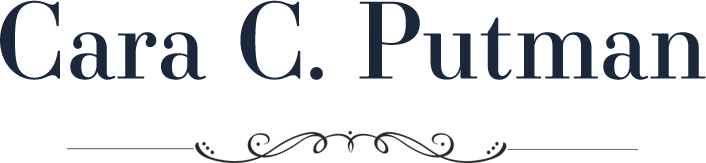
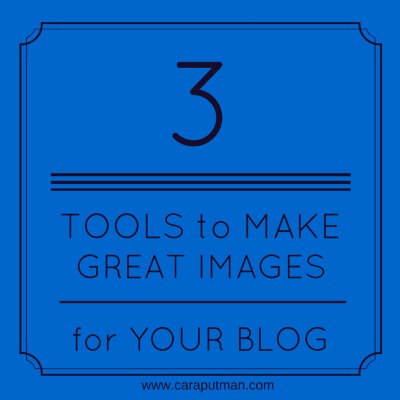

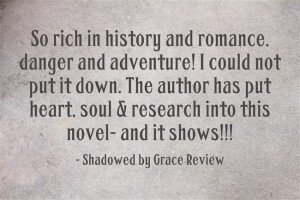


Comments 2
Thank you Cara! Great, helpful post! I have used picmonkey for a while and love it. Just this week I started using Canva, and I’m getting used to that one too–really enjoying it. I’ll have to check out your #2 tool for quotes and the dollarphoto site! I have used istockphoto.com for images in the past. Thanks again!
Author
Thanks for stopping by, Jocelyn. I just discovered another one this week, too. I’ll have to add it because it’s super easy though not very flexible.